1.查看所有的镜像
1 | docker search nginx |

2.拉取最新版本的镜像
1 | docker pull nginx |

3.使用命令查看本地镜像,确定nginx镜像已下载到本地
1 | docker images |

4. 创建挂载目录
1 | mkdir -p /data/nginx/{conf,conf.d,html,logs} |
5. 创建配置文件
1 | touch nginx.cnf |
6. Nginx详情配置请参考:https://xiaoyuge.cc/blog/2021/12/05/nginx-02/
7. 查看容器
1 | docker ps -a |

8.启动容器,挂载配置文件
1 | docker run --name mynginx -d -p 80:80 -v /data/nginx/conf/nginx.conf:/etc/nginx/nginx.conf -v /data/nginx/logs:/var/log/nginx -d docker.io/nginx |
可以通过命令docker exec -it nginx-test bash进入容器内容修改配置

9.安装完毕,访问地址 http://localhost:8080,出现如下内容,安装成功!!!

10.域名解析配置
我买的是阿里云的服务器以及域名,上面操作后,忘记在阿里云控制台中去配置
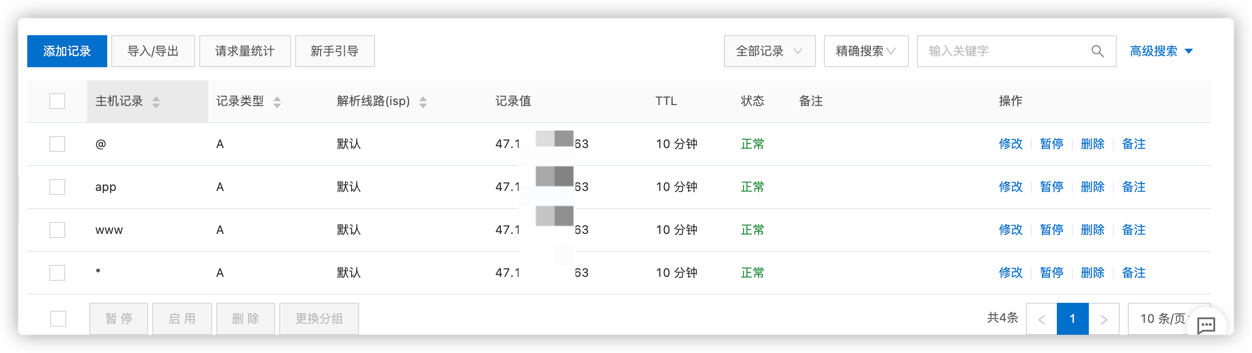
11.配置多个二级域名
在第8步的时候将docker容器中的nginx配置映射到了目录/data/nginx/conf下面;
修改nginx.conf
1 |
|
然后在conf.d目录下面创建了两个子域名反向代理配置文件,其他的域名代理相同,只要改server_name和proxy_pass代理端口,配置文件需以.conf结尾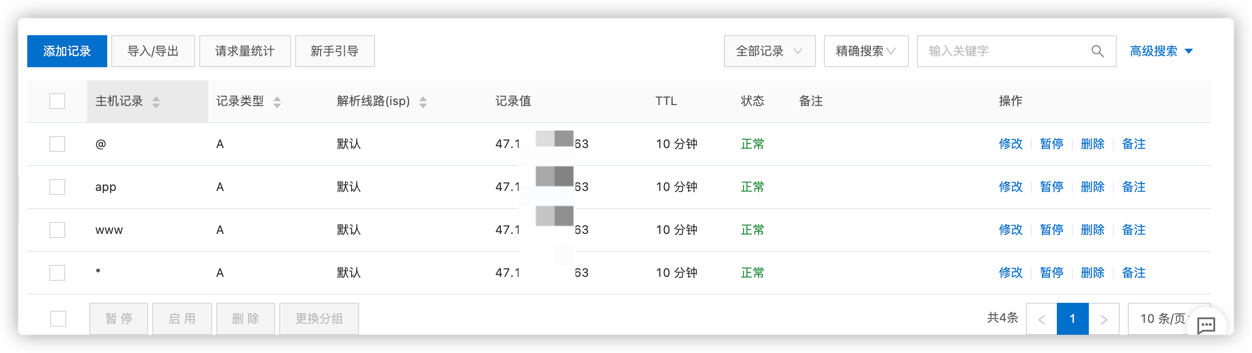
- note.xiaoyuge520.vip.conf
1
2
3
4
5
6
7
8
9
10
11
12
13
14
15
16
17
18
19
20
21
22
23
24
25
26
27
28
29
30
31
32
33
34
35
36
37
38
39
40
41
42
43######## Nginx的main(全局配置)文件
#指定nginx运行的用户及用户组,默认为nobody
#user nobody;
#开启的线程数,一般跟逻辑CPU核数一致
worker_processes 1;
events {
#设置工作模式为epoll,除此之外还有select,poll,kqueue,rtsig和/dev/poll模式
#use epoll;
#定义每个进程的最大连接数,受系统进程的最大打开文件数量限制。
worker_connections 1024;
}
#######Nginx的Http服务器配置,Gzip配置
http {
include mime.types;
#核心模块指令,智力默认设置为二进制流,也就是当文件类型未定义时使用这种方式
default_type application/octet-stream;
#开启高效文件传输模式
sendfile on;
keepalive_timeout 65;
########Nginx的server虚拟主机配置
server {
#监听端口为 80
listen 80;
#设置主机域名
server_name note.xiaoyuge520.vip;
#设置访问的语言编码
#charset koi8-r;
#设置虚拟主机访问日志的存放路径及日志的格式为main
#access_log logs/host.access.log main;
#设置虚拟主机的基本信息
location / {
proxy_set_header Host $http_host;
proxy_set_header X-Real-IP $remote_addr;
proxy_set_header X-Forwarded-For $proxy_add_x_forwarded_for;
proxy_pass http://47.101.130.163:8086/note; # 代理ip:端口
}
error_page 500 502 503 504 /50x.html;
location = /50x.html {
root html;
}
}
} - record.xiaoyuge520.vip.conf
1
2
3
4
5
6
7
8
9
10
11
12
13
14
15
16
17
18
19
20
21
22
23
24
25
26worker_processes 1;
events {
worker_connections 1024;
}
#######Nginx的Http服务器配置,Gzip配置
http {
include mime.types;
default_type application/octet-stream;
sendfile on;
keepalive_timeout 65;
server {
listen 80;
server_name record.xiaoyuge520.vip;
#access_log logs/host.access.log main;
location / {
proxy_set_header Host $http_host;
proxy_set_header X-Real-IP $remote_addr;
proxy_set_header X-Forwarded-For $proxy_add_x_forwarded_for;
proxy_pass http://47.101.130.163:8888/record; # 代理ip:端口
}
error_page 500 502 503 504 /50x.html;
location = /50x.html {
root html;
}
}
}
如果挂载之后容器运行正常却依然不能通过域名访问可尝试以下操作
1
2
3
4
5
6
7
8
9
10查看所有容器,获取nginx的container 名称
docker ps -a
向名称为nginx的容器发送脚本命令, mynginx 为容器名称
docker exec -it mynginx /bin/bash
重新加载配置命令
cd /etc/nginx/conf.d
service nginx reload
检查配置文件路径是否正确
每一次更改配置文件都需要重启容器
1
2
3
4
5
6
7
8 重启nginx容器
docker restart nginx
查看容器状态
docker ps
如果挂载失败,查看nginx容器log,显示错误信息,根据错误信息 更改配置文件等
docker logs -t nginx
以上配置完成之后能够通过域名访问网站,但是css样式却被nginx解析成text/plain,打开控制台可看到warn信息
解决nginx将css文件解析为text/plain
方法一: ngin.conf中http添加:
1
2include /etc/nginx/mime.types;
default_type application/octet-stream;注:此办法并不能使我网站的css正确解析,因为在拷贝nginx镜像中的原配置文件时,就已经添加mime.types了。却依然不能正确解析。
方法二:解析成功,原因未知
1
将index.html中去掉。
通过域名访问:成功!!


